Loading application...
| Stuck on this page? Try doing a . |
| If that doesn't help, please |
| If neither of the above help, please and then send them to support@scoutstracker.ca |
Loading application...
| Stuck on this page? Try doing a Quick Fix . |
| If that doesn't help, please Reset Local Storage |
| If neither of the above help, please Copy Session Details and then send them to support@scoutstracker.ca |
Your Jungle Map includes a number of places that you can visit to have different kinds of adventures.
Each year, your Pack starts its Jungle Journey at Council Rock. At Council Rock, you are presented with your whiskers and become a Runner (a first-year Cub Scout), a Tracker (a second-year Cub Scout) or a Howler (a third-year Cub Scout.).
After Council Rock activities, you get together with a smaller team of Cubs called a Lair. Your Lair brainstorms what adventures you would like to have at each location on the map. The Howlers from each Lair will collect the suggestions they hear and bring them to the Howler Council to decide what adventures the Pack will undertake.
Take a look at the Canadian Trails Map. There are trails from across the country, each representing a different Program Area. The trails are based on actual trails of historic and cultural significance. You and your Patrol will travel, figuratively, on all of the trails on a regular basis. It's how you can be sure that you're createing a program that has plenty of varienty.
Your map will help you given your adventures the variety you need to succeed in Scouting. Take the time to explore each location on the map. Log your adventures. Track which Program Areas you have explored and which ones you need to discover.

The Challenge Areas facilitate the core program. They are four broad areas which all sectional programming should fit under.
The Challenge Areas not only assist in idea generation, but form part of the requirements for measuring participation and achievement in each Section. Through a process of participate-assist-lead, you will be able to record your involvement in the program.
At the plan stage of programming, Scouts work together, with support from adults, to develop a program that involves activities from each of these areas. Through this process, Scouts are encouraged to make sure every activity is fun, challenging, adventurous and inclusive.
The Mackenzie River and its environs offer stunning, rugged scenery. It is an amazing place to camp, paddle, hike, ski, snowshoe or climb mountains.
Program activities for the Mackenzie River include shoreline park and roadside clean-up, developing outdoor skills (such as methods for lighting campfires), and being able to identify wild edible foods.
Adventures for the West Coast Trail foster social awareness, such as strengthening your faith, learning about other belief systems and exploring political issues that are relevant to Scouts. Activities may include visiting a church, planning a Scouts' Own or inviting a guest speaker to a meeting.
The Red Coat Trail can mean organizing and leading activities (such as games or camps) for other members of the Troop, or for Cubs.
Activites for the Rideau Canal include getting to know the public servants and services in your community through visits and guest speakers. Your Troop may visit a library or a fire hall, or invite a local politician to talk about the community's redevelopment plans for a local park. You and the Scouts in your Patrol can also roll up your sleeves to contribute to your community by painting park benches or performing trail maintenance at a conservation area.
Program activities associated with the Cabot Trail emphasize imagination. Think composing and performing songs and plays, dancing, writing, sculpting, inventing, painting and so on.
They could be:
They could be:
They could be:
They could be:
The sustainability badges are Scouts Canada's support for international Scouting through the Sustainable Development Goals of the United Nations. Together we are working towards:
Each badge has 3 tiers for you to strive towards: bronze, silver, & gold.
Any Section can work on any tier–and you can mix and match your tiers! Maybe you're a Cub working on your silver Society and bronze Environment, or a Scout working on your gold Environment and bronze Society.
A balanced experience encourages you to explore a variety of themes, goals and topics!

 Environment – Bronze
Environment – Bronze  Environment – Silver
Environment – Silver  Environment – Gold
Environment – Gold 
 Innovation – Bronze
Innovation – Bronze  Innovation – Silver
Innovation – Silver  Innovation – Gold
Innovation – Gold 
 Society – Bronze
Society – Bronze  Society – Silver
Society – Silver  Society – Gold
Society – Gold These are fun multi-week themed challenges released periodically. They're not part of the official Canadian Path program, but instead are intended to inject some novelty into your program.
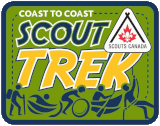
Embark on Great Scouting Adventures while staying fit and having FUN!
Go outdoors and start tracking your distance moved using kilometres as your goal.
Let’s see where and how far you can GO!
Can you get from one side of Canada to the other? Maybe even as far as the other side of the World? The opportunities are endless!
Working together with your friends in Scouting, how far can you collectively travel as a Patrol or a Group? Can you make it from the west coast of British Columbia all the way to Canada’s east coast in Newfoundland? How far can we go if all the Scouts in Canada work together?
Go to the official Scout Trek Challenge page for full details.
Any physically active event can be tracked as a number of "km" towards the trek... where "km" frequently corresponds to the actual distance travelled, but also is a rough measure of other forms of physical activity such as camping, swimming or climbing (See conversion table below).
So whenever you're planning an active event, assign it the "Scout Trek" label  and specify the number many "km" that each each participant should receive credit for. Then, when you're done, you can Give Credit (like you do for any other event) and ScoutsTracker will make sure that the Scouts' records are updated correctly. You can see your Troop's totals in the leaderboards and standings, below.
and specify the number many "km" that each each participant should receive credit for. Then, when you're done, you can Give Credit (like you do for any other event) and ScoutsTracker will make sure that the Scouts' records are updated correctly. You can see your Troop's totals in the leaderboards and standings, below.
Don't forget! Activities undertaken by Scouts outside of the Troop can also be counted! To have ScoutsTracker track those events, create an event for the non-Troop activity but set its visibility to "Personal". You can then Give Credit like you do for a Troop event, but the event will only be visible to the participating Scouts.
| Activity | How to Convert into "km" |
|---|---|
| Walking/Hiking, Cycling, Sailing | Use the actual kilometres travelled |
| Canoeing, Kayaking | Use the actual kilometres travelled (including portages!), or approximate 1 "km" for every 10 minutes in flat conditions or 15 minutes in windy conditions |
| Camping | Record 1 "km" per hour spent at camp, plus any other travelling included the camp activities |
| Climbing | Record 1 "km" per hour spent climbing (Indoor or Outdoor, bouldering, playground, etc.) |
| Swimming | Use the actual kilometres swum, or record 1 "km" per 30 minutes spent swimming |
| Other | Use your best judgement. When in doubt ask your Program Support Team |
Coordinate with your Troop Scouter team to ensure a Scouter will complete the submission form biweekly to be entered into the biweekly draw for a ghost crest. Photos are appreciated but not required.
Submission periods are: May 1 - 14, May 15 - 28, May 29 - June 11, June 12 – 25, June 26 – July 9, July 10 – 23

Over the next 4 weeks Beavers, Cubs, Scouts, Venturers and Rovers from across Canada will be participating in this great winter skills building marathon.
They’ll need teamwork, creativity, and ingenuity to tackle each week’s challenge. Advancing their winter skills as they go, groups will not only be working towards their Level 1, 2 or 3 OAS badge requirements but the coveted Challenge crest and the right to "Claim the Flame"!
What better time to get out and Scout in Canada than the wintertime! Outdoor Adventure Skills (OAS) are a key component of the Canadian Path, and this Challenge will build those winter skills and put them to the test each week.
Go to the official Claim the Flame Challenge page for full details.

Over the next eight-weeks, Sections will visit eight different countries, develop new skills through fun challenges and support their communities and the planet by leading exciting Scouts for Sustainability activities.
With the help of a symbolic transporting compass, imagine that your Scout Group can ping around the globe to different destinations quickly. In each country you’ll be faced with a challenge or a fun activity to champion as a Section. Once completed, your Section can collect a crest for that week and eventually curate the full composite crest!
Each week, Scouts will acquire a "GADGET" in pursuing their adventures; these items will be used in the activity for Week 8: Contraption Action, so make sure that you hold on to your GADGETS!
Thanks to the global movement that connects Scouts Canada to World Scouting, youth will enjoy weekly featured videos from each of the eight participating National Scout Organizations (NSO).
Get ready for an adventure-filled, fun eight weeks that will connect youth with Scouts from around the world, and will also help Sections leave a lasting and positive impact through our Scouts for Sustainability developmental outcomes.
Go to the official Around the World Challenge page for full details.

Join Les Stroud, a.k.a. Survivorman, as you embark on this epic eight-week challenge! Councils and Sections will be competing for bragging rights, and to accumulate weekly crests that form one ultimate composite crest. . . .and that’s not all. Embark on these adventurous challenges for a chance to win a virtual Section meet-n-greet with the Survivorman himself!
Earn a composite crest by completing at least six of the eight challenges. The composite crest is made up of individual crests, one for each challenge, that when put together create an ‘eight’ shape. There are also two bonus crests for the centre of each circle within the '8'
Also earn Ghost crests and other prizes – need we say more?
Submitting your Troop's weekly challenge via the online form will add your group’s progress to your council's leader-board online. Track how well your Council is doing compared to other Councils. This is a friendly challenge, but sometimes bragging-rights go a long way, so make sure you submit weekly! This is also how participation is tracked and crests are earned.
Go to the official Great 8 Challenge page for full details.









 Off-lineOn-line
Off-lineOn-line
Sync |
Reload from Server |
Import from MMSSpreadsheet |
Fetch Latest Roster |
|
Category 1 "Green" = Go carefully |
Regular meeting activities in your meeting place, whether indoors or outdoors, while conducting low-risk activities. Regular meeting offsite visiting or touring an indoor location such as a museum, firehall or fundraising (e.g. popcorn, bottle drive).
The majority of "normal" Scouting activities would, in most instances, fall into this category, for example: supervised fire-lighting, knife-permit training, indoor bouldering and climbing (using auto belay systems), visit to a local swimming pool, bicycling etc. In all cases, no special skills are required beyond the expected scope of Scouting activities. |
|
Category 2 "Yellow" = Proceed with caution |
Outdoor Activities as part of a regular meeting with higher-risk activities, or, of an extended nature, up to and including short-term camping less than three-nights. Higher-risk activities in this category would include: high ropes courses, ziplines, flat-water canoeing, archery, natural rock-face climbing or indoor lead climbing (without auto belay systems).
Requires completion and Group Commissioner approval of an Adventure Application Form prior to the activity. |
|
Category 3 "Red" = Stop and double check |
These are outdoor activities requiring specialized skills, or, are outings of three or more nights. Higher-risk activities in this category would include: Caving, white-water canoeing, kayaking or rafting.
Requires completion and Group Commissioner approval of an Adventure Application and completed Parental Consent Forms. |
The categories are based on BP&P Adventure Standards. If you have any questions about the appropriate risk category for your event, please contact your Commissioner, or the helpdesk.
This web application as currently provided is free-of-charge. The Program text content and images remain the property of the Organization, and are used with permission. The web application is copyright by Dakemi Communications.
This web application as currently provided is free-of-charge. The Program text content and images remain the property of the Organization. The web application is copyright by Dakemi Communications.
Persistence of per-Scout records that track completed requirements and the ability to update those records through this web application is offered on a subscription basis.
The Terms of Service Agreement may be found at https://$HOST/legal/$ORG/termsofservice.html, and the Privacy Policy may be found at https://$HOST/legal/$ORG/privacy.html.
For more information on this or other potential applications, please send us an email.
The charts below show the distribution of maximum OAS stages achieved by
If a dot is above a dashed line, then it means your Troop has a higher percentage of Scouts at that stage than the national average.
Ideally, you'd want to have more of your Scouts above the dashed line at the higher stages, while having fewer above the dashed line at the lower stages.
Tip: hover your mouse above the charts to get an explanation of what's being shown.
 Show other schedulesNone selected0
Show other schedulesNone selected0 Use another account's inventoryThe other account's items will be shown in my reports, and any changes I make will update their inventory
Use another account's inventoryThe other account's items will be shown in my reports, and any changes I make will update their inventoryThis may be because:
Great News! As of July 1st, 2020 ScoutsTracker will be provided free-of-charge, courtesy of Scouts Canada!
Consequently, your licensing options below have been limited to those terms that won't unnecessarily exceed the date of the new Scouts Canada licence.
Your account is already licensed until that date, so there's no need to renew your licence.
What about a refund?
From a contractual perspective, you are entitled to use ScoutsTracker for the term that you paid for. That holds true whether there is a subsequent price increase, or a subsequent price decrease (i.e., such as becoming free in July).
So even though there's no contractual obligation to offer a refund, it would be understandably awesome to be able to get some money back if your Group has invested a lot of money into a long-term licence.
But at the same time, there's the fundamental fact that organization-wide licence is more heavily discounted than a Group licence. And there's the reality that the majority of the support costs associated with a licence occur at the beginning of the term. And finally, there's a real cost (of both time and money) associated with the process of issuing a refund. Consequently, there needs to be a balance between the desire to be generous by offering a refund, and the economics of doing so.
Therefore, the following options are being offered:
So why would you not automatically opt to get a refund? One thing to consider is that there hasn't been a price increase in around 6-7 years, so in the event that Scouts Canada subsequently decided to not renew the organization-wide licence, it is certain there would be a price hike at that time. Opting for the "Banked Time" option will allow you to continue using ScoutsTracker without having to immediately re-license at a higher price.
Even though you're not entitled to a refund, that's not necessarily a bad thing. One thing to consider is that there hasn't been a price increase in around 6-7 years, so in the event that Scouts Canada subsequently decided to not renew the organization-wide licence, it is certain there would be a price hike at that time. The "Banked Time" option will allow you to continue using ScoutsTracker without having to immediately re-license at a higher rate.
If you want to upgrade to a Troop account, and are covered by a Group/Area/Council licence, then redeem your activation code above. (If you don't know your activation code, then talk to your Committee.)
If you want to upgrade to a Troop account, but aren't covered by a Group/Area/Council licence, then you'll need to
Note: converting a Personal account to a trial Troop account cannot be undone. I.e., you cannot go back to being a free, Personal account.
Upgrading to a Troop Account gives you the following:
| Personal | Troop | ||
|---|---|---|---|
| Max. Number of Scouts | 2 | → | 45 |
| Max. Number of Logins | 1 | → | unlimited |
| Bulk Updates | – | → |  |
| Troop Reports E.g., Ready to Test, Ready to Award, Planning, Attendance | – | → |  |
| Event Enhancements E.g., Calendar, Leaders' notes, Cost tracking | – | → |  |
| Inventory Management | – | → |  |
| Badge Customization | – | → |  |
This lets you build an approximation of what your neckers truly look like.
Additionally, at this point is it is not possible to specify tartan colours or crests on the necker's tail.
Save Necker Settings |
If you want to link to another website, e.g., you have an existing Group website, you can do so here.
Note there's no checking done here... so once you've saved the details below, you'll want to test it in your "Hello" website
If you need to have an additional page, you can enter the details here.
You can change it at any time... so if you want to highlight a big fundraiser in the Autumn, but then change it to highlight Summer Camp options in the Spring, you can do that. It's your page!
p
Your "Hello" website can be an important recruiting tool!
Here, you can define which Programs your Group offers, and provide some brief text (one or two sentences) about the adventures/development each Program offers
Save About Settings |
With ScoutsTracker "Hello", you can create a website for your Group, with just a few clicks!
Your "Hello" website will automatically show up-to-date information (e.g., News, Calendar, Key Contacts) as updated by the Leaders in each of your Scouts.
Note: only Scouts that have accepted your invitation to join this account will be included in your website... this consists of any Scout listed under "Account" | "Scouts" that isn't annotated with "No response".
Unpublish |
Publish |
The following are the standard methods of payment.
If you need to arrange an alternative method, or want to license more than four accounts, please contact support@$HOST.
Although credit card processing is done by PayPal, you do not need a PayPal account to pay by credit card. After you click "Continue to PayPal" below, just click on the "Pay with Credit Card or Visa Debit" button (on the PayPal site), as shown below.
 | Screenshot of the PayPal page, showing the "Pay with Credit Card or Visa Debit" button |
Continue to PayPal |
| Invoice | |||
| Date: Invoice: |
|||
| Dave Caughey 10 Plaza Court Ottawa, ON K2H 7W1 sales@dakemi.com |
TO |
||
| Job | Payment Terms | Due Date | |
|---|---|---|---|
| Upon Order | Immediate | ||
| Qty | Description | Unit Price | Line Total |
| Subtotal | |||
| GST (80691 3513 RT0001) | |||
| Total | |||
Please make the cheque out to Dave Caughey and mail it to the address shown above.
The cheque's notes should include a reference to the following account ID "0" and mention that the payment is for "1 account".
If your financial institution and account support this method, then please send the payment to dave@dakemi.com
The e-transfer's notes should include a reference to the following account ID "0" and mention that the payment is for "1 account".
Please make the cheque out to Dave Caughey and mail it to
10 Plaza Court
Ottawa, ON K2H 7W1
The tax-included amount is $0.00 and the cheque's notes should include a reference to the following account ID "0" and mention that the payment is for "1 account".
If your financial institution and account support this method, then please send the payment to dave@dakemi.com
The tax-included amount is $0.00 and the e-transfer's notes should include a reference to the following account ID "0" and mention that the payment is for "1 account".
![]() Deleting this account will destroy all Troop data associated with the account! This includes the badge records (for all Scouts), all logins (for everyone), all events, all inventory, etc.
Deleting this account will destroy all Troop data associated with the account! This includes the badge records (for all Scouts), all logins (for everyone), all events, all inventory, etc.
Once it is deleted, no-one in the Troop will be able to sign in to this account!
The only reason you would want to delete your Troop's account is because it was created in error (i.e., an unneeded duplicate) or your Troop has decided not to use ScoutsTracker and you want to destroy all data associated with your trial.
You must enter your email and password to identify yourself in order to continue.
Having an account means you can store all of your badge and event records on a secure, backed-up server that is accessible from any computer. There are two account types to suit your needs.
| Personal | Troop | |
|---|---|---|
| Max. Number of Scouts | 2 | 45 |
| Max. Number of Logins | 1 | unlimited |
| Bulk Updates | – |  |
| Troop Reports E.g., Ready to Test, Ready to Award, Planning, Attendance | – |  |
| Event Enhancements E.g., Calendar, Leaders' notes, Signups and Payment Tracking | – |  |
| Email E.g., Pick recipients based on sign ups and/or payment, Archived, Configurable Privacy | – |  |
| Collaboration E.g., See multiple Sections' schedules on your calendar, import/share events between Sections | – |  |
| Inventory Management | – |  |
| Badge Customization | – |  |
| Advanced Configuration Options | – |  |
| Full-Featured, No-Risk Trial | – | 60 days |
| Cost | free | $39.95 (or less) |
Enter the email address you use to sign in, and click the "Send Reset Link" button to cause a password reset link to be emailed to that address. You can then choose a new password by clicking on the link in the email.


 Finalized? YesNo
Finalized? YesNo| Reason | Description | What to Do About It |
|---|---|---|
| hard-bounce | Typically a bad email address (e.g., "joe@example.con"), or an obsolete address (e.g., the person changed jobs or email providers). | Check with the person and get an updated email address. |
| soft-bounce | Typically the person has exceeded their mail quota, or their mail server is not configured correctly. | Ask the person to check their email provider's account settings. |
| opted out | By law, it is not permitted to send emails to addresses that have explicitly opted out. | Instruct the person to go to "Account" | "My login" and change their Opt-In Email Preferences to re-enable receiving "Troop Emails". |
| spam | The person has flagged PRODUCT_PLAIN emails from you as being spam. | Ask the person to send an email to support@$HOST asking to be removed from the rejection list. The request must come from the email address that is undeliverable. |
| rejected | There was a problem delivering a previous email (e.g., a hard-bounce, or opted out) and subsequent emails won't even be attempted. In the case of soft-bounce rejections, the address will only be rejected for a day or two. In the case of opted out, the rejection is permanent. In most other cases, the rejection lasts one year. | Check the specific reasons listed above. |
| no longer blocked | There was a problem delivering a previous email (e.g., a soft-bounce due to a full inbox) that no longer applies. | Nothing. It is possible/likely that your next email will be successful. |
SECTION_GENERIC accounts can choose to overlay your schedule on top on their own calendar.
But if this event is not really of interest to all Branches, then you can use the checkboxes below to control which Branches will see this event.
PRODUCT_PLAIN will automatically create a special "Master/Overview" copy of this event in your schedule that you can use to
The actual recording of individual members' signup will have to be done in the participating SECTIONS_GENERIC, through events that are subscriptions to the "Master/Overview" event.
The two common ways to set up a subscription are to
As a convenience, you can initially push this event out to some SECTIONS_GENERIC, by selecting them below.
You can tell SECTIONS_GENERIC how much it will cost to participate in this event, by setting the fees, below.
Additionally, if you are paying on behalf of everyone (e.g., things like accommodation, equipment rental, instructors, food, etc.), then you can enable the "SECTIONS_GENERIC must remit payments to you" option below to require that participating SECTIONS_GENERIC pay for their share of the costs.
This will automatically show each SECTION_GENERIC how much they owe you based on their member' signup and the fees you've set, and will show that same information to you in the "Master/Overview" event.
Note 1: any SECTION_GENERIC is free to override the fees you set (e.g., maybe they have a policy that LEADERS_GENERIC don't pay, or have a generous sponsor). But even if they do override your fees, they will still be responsible for remitting an amount calculated using the fees you set.
Note 2: PRODUCT_PLAIN lets you record fee remittance for each SECTION_GENERIC, but it's up to you to coordinate how and when the money is transferred.
But if you're not certain right now, or you know of other interested SECTIONS_GENERIC that aren't listed here, remember that at any time you can click "Share" when viewing this event.
You can electronically create and submit an APPLICATION_FORM for this event through PRODUCT_PLAIN.
Similarly, your GC can electronically approve your APPLICATION_FORM_TERSE through PRODUCT_PLAIN.
To start a new APPLICATION_FORM_TERSE, click "New", above. You can also reopen a previously-submitted APPLICATION_FORM_TERSE.
To continue working on your previously-started APPLICATION_FORM_TERSE, click on the "Draft" submission in the list below. Or, you can instead reopen a previously-submitted APPLICATION_FORM_TERSE.
Tip: for Risk Category 1 events, you don't actually need to submit an APPLICATION_FORM_TERSE, although some people like to do so to keep their GC_TERSE fully-informed about all events. On the other hand, if you've been told that you must submit an APPLICATION_FORM_TERSE, you may want to confirm what the event's Risk Category actually should be, as having the correct Risk Category will help ensure you complete the APPLICATION_FORM_TERSE correctly.
Important: this event doesn't yet have a Risk Category. You'll need to select a Risk Category in order complete the APPLICATION_FORM_TERSE correctly.
Tip: PRODUCT_PLAIN will normally flag any Risk Category 2 or 3 event that does not yet have an approved APPLICATION_FORM_TERSE. However, for those situations in which you've manually submitted the required paperwork (e.g., you need to get Council or National approval for an International Adventure Application, or your GC doesn't use PRODUCT_PLAIN), you can stop PRODUCT_PLAIN from complaining that you don't yet have an approved APPLICATION_FORM_TERSE enabling the "The APPLICATION_FORM_TERSE was submitted or approved outside of PRODUCT_PLAIN" setting, below.
To print-off or submit a previously-started APPLICATION_FORM, click on it in the list below. But to start a new APPLICATION_FORM_TERSE, or to reopen a previously-submitted APPLICATION_FORM_TERSE, you'll need to edit this event.
To print-off or submit a previously-started APPLICATION_FORM, click on it in the list below. But to continue working on your previously-started APPLICATION_FORM_TERSE, , or to reopen a previously-submitted APPLICATION_FORM_TERSE, you'll need to edit this event.
This APPLICATION_FORM was never submitted. As this event is now over, it is no longer possible for the SECTION_GENERIC LEADERS_GENERIC to complete and submit this APPLICATION_FORM_TERSE.
This APPLICATION_FORM has not been submitted. Therefore, you cannot approve it, yet. Please contact the SECTION_GENERIC LEADERS_GENERIC and ask them to complete the form and submit it, if this is an APPLICATION_FORM_TERSE you want to approve.
This APPLICATION_FORM was submitted, but as this event is now over, it is no longer possible to approve it.
You can approve this APPLICATION_FORM by clicking on "Approve" in the action menu.
This APPLICATION_FORM has already been approved. If changes need to be made (e.g, perhaps the Risk Category changed) then the SECTION_GENERIC LEADERS_GENERIC will have to re-open it, and then re-submit it.
Complete the form, below, then click "Submit".
The APPLICATION_FORM and any attachments that were flagged as needing to be included in the APPLICATION_FORM_TERSE will then be emailed to your GC. Your GC_TERSE will then be able to electronically approve your APPLICATION_FORM_TERSE.
To submit this APPLICATION_FORM to your GC, click "Submit".
Or, to continue working on this draft, you'll need to to re-edit this event and drill down to this APPLICATION_FORM_TERSE.
If you need to resend this previously-submitted APPLICATION_FORM to a different email address, then click "Resend".
But if you need to make some changes before resending, then you'll need to re-edit this event, drill down to this APPLICATION_FORM_TERSE, and then click "Reopen" to create an editiable copy of this APPLICATION_FORM that you can then resubmit.
Note: because this event has already happened, you can no longer edit or submit this APPLICATION_FORM.
Note: the generated form will comply with Scouts Canada Application version 1.
Electronic submission works by having you digitally sign the application (by providing your PRODUCT_PLAIN email and password).
⇓
Your GC will then automatically be sent (by email) a copy of the Application Form, including all the attachments.
Since this is Risk Category 1 event, once you submit the Application Form, no further action by you or your GC is required.
The email that your GC will receive will also contain a button that will allow them to accept your AAF by digitally signing the form (by providing their own ScoutsTracker email and password).
⇓
The approved Application Form will then be forwarded to the National (and possibly Council) office for archiving.
In this Troop account, your Application Form will show as being approved.
Note: Electronic submission only works if your Group has a PRODUCT_PLAIN Committee account! If not, unfortunately you'll have to submit them the old-fashioned way (by printing out and then scanning and/or submitting by hand).
Lines automatically | → | Lines automatically join together. A blank line creates a new paragraph. | ||||||
**bold** text | → | bold text | ||||||
//italic// text | → | italic text | ||||||
# Numbered list item 1 | → |
| ||||||
* Bullet list item 1 | → |
| ||||||
= Heading | → | Heading | ||||||
== Subheading | → | Subheading | ||||||
: block quote | → | block quote | ||||||
--- | → | |||||||
[[https://www.google.com|My Hyperlink]] | → | My hyperlink This is an external link that will open in a new browser tab | ||||||
Come to the [[event:1-0-123-12345abcde|Spring Camp]] When viewing any event, click "Share" to find out its key (e.g., what you'll need in place of "1-0-123-12345abcde") | → | Come to the Spring Camp This is an internal link that will just take you to the event, within the current PRODUCT_PLAIN session | ||||||
|= Column A |= Column B | | → |
|
Adding another Scouting role to this person will flesh-out their Scouting Journey by ensuring there is a more complete history of their involvement in the Scouting Program through other SECTIONS_GENERIC.
It will have no impact on their settings within this Troop — such as status, position/responsibilities, expedition teams, etc. (i.e., as listed under "Details about their role in this Troop).
But... their cross-SECTION_GENERIC settings — such as real name, EXTERNAL_ID, qualifications, emergency info, etc. (i.e., as listed under "Details about this person") — will be merged, affecting any Scouting roles backed by either of the merged person records.
Note: adding another Scouting role to this person does not grant any new access to this Troop account, i.e., no new logins will be created.
Importing will create a new ScoutLeaderNon-Member in this Troop account, initialized with the same cross-SECTION_GENERIC settings — such as name, qualifications, emergency info, etc. (i.e., as listed under "Details about this person") — as used in the other SECTION_GENERIC.
If you want to give the imported ScoutLeader a specific postion/responsibilities or assign them to specific expedition teams, etc., you can do that after they been imported to this Troop.
If necessary, new parent/youth logins will be created to ensure that all the people that were able to access the YouthNon-Member in the other SECTION_GENERIC will also be able to access the new ScoutNon-Member in this Troop account.
To add another Scouting role to this person, you'll need their "PRODUCT_PLAIN Scouting Role ID" from the other SECTION_GENERIC.
To import a Scouta Leadera Non-Member to your Troop roster, you'll need their "PRODUCT_PLAIN Scouting Role ID" from the other SECTION_GENERIC.
There are two* ways to get this ID.
Once you have the ID for the desired other Scouting rolenew Scoutnew Leadernew Non-Member, you can enter it into the field below, and then click "Add RoleImport".
* For privacy reasons, PRODUCT_PLAIN Support cannot share a member's ID with you. The easy solution is to ask the parentsLeaderNon-Member to click the "Move to a Different Group" button (as described above).

You can assign one (or more!) labels to your events that help identify them.
Most labels are purely informational, i.e., they help highlight on the calendar what kind of activity each event is, and allow your events to be grouped in some reports.
But some labels also have an impact on the Program, and can cause specific badge requirements to be added to the event as "Related Requirements", or can cause the event's description to be prepopulated with text. These sorts of labels have some explanatory text shown below.
This report lists all the events that require APPLICATION_FORMS.
If you feel there are some events that shouldn't be listed here consider the following options:
If you need to change the type of the entry (e.g., you recorded an expense as a fee payment, or you recorded a refund as a write off) then unfortunately you'll have to delete the entry, and create a new one of the correct type.
Your cash_ledger_label ledger is a source of funds usable, in this Troop.
The balance grows when you provide your Troop with cheques, e-transfers, or actual cash; and can be used to instantly pay for most events when you sign up.
When you leave the Troop you can typically* expect a refund if you have any money left in this ledger.
If you're ever entitled* to a refund (e.g., after an event was cancelled), the refund amount will go back into your cash_ledger_label ledger.
If you'd rather receive actual money (cheque, e-transfer, cash) for your refund, you'll need to arrange that with your Leaders.
PRODUCT_PLAIN support will never get involved in matters regarding refunds, as that is strictly a matter between you and your Troop.
Your ledger is specific to this Troop, only. I.e., it isn't visible/usable in any other account.
Some Groups may* be willing to transfer your ledger balance up to the Company account, but that's something the Troop and Company will need to negotiate and do for you.
Contact your Leaders and ask them to fill in any missing payments.
All financial policies (e.g., refunds, transferring up ledger balances, etc.) are solely decided by your Leaders.
PRODUCT_PLAIN support will not get involved in disagreements about policies.
Some Payments are Missing!
*Who Decides what is/isn't Permitted?
You have two different sources of funds (ledgers) usable in this Troop, i.e.,
When you leave the Troop you can typically* expect a refund if you have any funds left in this ledger.
When you leave the Troop, you'll typically* not get a refund if you have any funds in this ledger, i.e., your unused balance will revert to the Troop fundraising pool.
If you're ever entitled* to a refund (e.g., after an event was cancelled), the Leaders will typically refund the event fee back into your ledger.
If you'd rather receive actual money (cheque, e-transfer, cash) for your refund, you'll need to arrange that with your Leaders.
PRODUCT_PLAIN support will never get involved in matters regarding refunds, as that is strictly a matter between you and your Troop.
Your ledgers are specific to this Troop, only. I.e., they aren't visible/usable in any other account.
Some Groups may* be willing to transfer your cash_ledger_label and/or Fundraising ledger balances up to the Company account, but that's something the Troop and Company will need to negotiate and do for you.
Contact your Leaders and ask them to fill in any missing payments.
All financial policies (e.g., refunds, use of fundraising amounts, transferring up ledger balances, etc.) are solely decided by your Leaders.
PRODUCT_PLAIN support will not get involved in disagreements about policies.
Some Payments are Missing!
*Who Decides what is/isn't Permitted?
If the transaction relates to a specific event and specific member, you'll need to do that from the event's "Manage Signup/Attendance" interface (i.e., view the event and click "Manage Signup/Attendance"). This includes things like recording a fee payment/refund, or an event expense/reimbursement, or writing off an unpaid event fee.
If the transaction relates to a specific event, but not a specific member(e.g., recording a Troop subsidy towards the event, or absorbing the event's net profit into the Troop's ledger), you'll need to do that by going to "Account" | "Ledgers" | "Event ledgers" and clicking on the desired event (alternatively, by editing the event and clicking on "Event ledger").
If the transaction doesn't relate to an event, but does relate to a specific member, then you'll need to do that by going to "Account" | "Ledgers" | "Member ledgers" and clicking on the desired member. This includes things like recording deposits or withdrawals from a member's ledger or writing off an accumulated debt after the member leaves the Troop.
If the transaction doesn't relate to an event and doesn't relate to a member (e.g., recording a cash infusion to the Troop by the Group or Sponsor), you'll need to go to "Account" | "Ledgers" | " – Troop".
 DepositThe member has given you money to be deposited in their ledger
DepositThe member has given you money to be deposited in their ledger WithdrawalYou have withdrawn money from this ledger and given it to the member
WithdrawalYou have withdrawn money from this ledger and given it to the member TransferThe member is transferring money from one ledger to another
TransferThe member is transferring money from one ledger to another Debt write-offThe Troop is transferring funds into the member's ledger to zero a negative balance
Debt write-offThe Troop is transferring funds into the member's ledger to zero a negative balance Overpayment claimThe Troop is transferring funds out of the member's ledger to zero a positive balance
Overpayment claimThe Troop is transferring funds out of the member's ledger to zero a positive balance Event subsidyRecord a contribution to this event from the Troop's ledger
Event subsidyRecord a contribution to this event from the Troop's ledger Event loss coverageCover the event shortfall with funds from the Troop's ledger
Event loss coverageCover the event shortfall with funds from the Troop's ledger Event profit claimTransfer the event profit to the Troop's ledger
Event profit claimTransfer the event profit to the Troop's ledgerTo have accurate signup numbers, and to provide SECTIONS_GENERIC with accurate remittance amounts, each member's signup should only be recorded in at most one SECTION_GENERIC.
Check below to find which SECTIONS_GENERIC are involved. You can then ask them to coordinate who should be doing the recording for the listed members.

 You cannot send emails yetYou first need to verify that you own your login's email address.
You cannot send emails yetYou first need to verify that you own your login's email address.Preview |
Send |
 You cannot send emails yetYou first need to verify that you own your login's email address.
You cannot send emails yetYou first need to verify that you own your login's email address.Preview |
Save and Send |


This page helps identify any problems required to approve APPLICATION_FORMS for your Group.
Note: if you habitually need to approve APPLICATION_FORMS_TERSE for another Group, you'll need to do that from a Committee account for that other Group. This account can only approve APPLICATION_FORMS_TERSE for sections that are identified as being in your Group*.
*However, if you temporarily have responsibility for another Group (e.g., in the process of amalgamating or splitting off), and you don't want to maintain a separate Committee account for that other Group, then you can approve the other Group's APPLICATION_FORMS_TERSE if you have all those other Sections change their "Public profile" to indicate that they now belong to your Group (but have them enable "Use custom account name" to hang on to their original Group identity).
Problem: This account currently belongs to an unlisted Group.
Remedy: Go to "Account" | "Public profile" (or click the button, below) and select the correct Group from the list of Groups (i.e., entering a custom name doesn't count!).
But what if your Group doesn't appear in the list of available Groups? Then contact support@$HOST and explain which Council and Area your Group should belong to.
Problem: This account needs to be the "official" account for your Group.
Remedy: Go to "Account" | "Public profile" (or click the button, below) and tick the "This is the official account of this Group" checkbox.
Problem: None of your Leaders are identified as the GC_TERSE.
Remedy: Go to "Account" | "Leaders" (or click the button, below), and click on the Leader who is the GC_TERSE, then click on "Position/Responsibilities" and select "GC" from the list of possible roles.
But what if your GC_TERSE isn't on the list of Leaders? Then go to "Account" | "Leaders" (or click the button, below), and click "Add »".
But what if your Group doesn't currently have a GC_TERSE? Then you'll need to get someone like a Group Support Scouter or Council Relationship Manager to fill in. Contact your Council to find the best solution.
Problem: You have a Leader who has been identified as the GC_TERSE, but they have no login.
Remedy: Go to "Account" | "Leaders" (or click the button, below), and click on the Leader who is the GC_TERSE, then click on "Login" and give them a login.
But what if you have multiple Leader records for the person who is the GC_TERSE (some with logins, and some without)? Then go to "Account" | "Leaders" (or click the button, below), and click on the GC_TERSE record, then click "Merge" to merge that record with one of the duplicate(s).
Problem: You have a Leader who has been identified as the GC_TERSE, but their login is currently "Pending".
Remedy: Go to "Account" | "Leaders" (or click the button, below), and click on the Leader who is the GC_TERSE, then click on "Login" and choose which login permissions they should have.
Problem: You have a Leader who has been identified as the GC_TERSE, and they have a login, but they have opted out of receiving notification emails (which includes APPLICATION_FORMS_TERSE!)
Remedy: The GC_TERSE needs to sign in, and go to "Account" | "My Login", and opt in to receiving "Notification emails".
Hooray! You are able to approve APPLICATION_FORMS_TERSE!
But what if another Leader should have this responsibility? Then go to "Account" | "Leaders" and change their role to GC.
But what if you should have this responsibility? Then go to "Account" | "Leaders" and change your role to GC.
But what if you should have this responsibility? Then ask one of this account's administrators to change your role to GC
But what if one of the listed Leaders shouldn't have this responsibility? Then go to "Account" | "Leaders" and change their role to something other than GC, or mark that Leader as "Inactive" if they are no longer part of your Group.
You can complete the steps below at different times... e.g., you can update the Scouts who aren't returning at the end of the year, but not add the new Scouts and Leaders until you have all the final registration info.
Generally, this means moving up to Venturers. But additionally, if you have Scouts who have withdrawn from the Program, you can change their status to "Inactive - Withdrawn".
Generally, this means incrementing everyone's "year in program", resetting their roles and patrols. You can do this in multiple passes if you just want to modify one property at a time, or want to work on small groups of Scouts.
You can either add them manually (e.g., by clicking "Account" | "Scouts" | "Add"), but it's far faster to import the records from MMSa Spreadsheet.
You can do this by going to "Account" | "Scouts" | "Add". Likewise, you can manage your list of Leaders by going to "Account" | "Leaders".
ScoutsTracker enables youth and parent engagement, but only if they sign in. You can instruct new users (and remind existing ones) by going to "Account" | "Logins" | "Welcome messages".
Each time you create a new meeting, ScoutsTracker will try to auto-increment the meeting number used by the most recent meeting, if your meeting naming scheme includes a number (e.g., "Mtg #1 - Welcome Back" or "1. Welcome Back", or "2017/16-1: Welcome Back"). So if you want to use numbered meeting names, then you'll want to create a first meeting with the number "1" in the name. This is also a good time to set your default location and time.
If you click on an empty meeting night on the calendar, it'll create a blank (auto-numbered) meeting for you. So with 30 or so clicks, you'll have a framework for your entire year's Program. You can do this now, or bit-by-bit throughout the year as you work on the plan with the Scouts.
If you always run a "Fall Camp", or have an "End-of-Year party", etc., you can view last year's event and then click on "Duplicate" to quickly add it to the (approximate) same time this year.
You can mark any outstanding payment balances as 'paid in full' (or 'refunded in full' if a refund was owed), and start the year with a clean slate.
You can complete the steps below at different times... e.g., you can Link Up the senior Scouts now, and then later come back here and do a Move Up during the summer.
Generally, this means conducting the personal progression reviews, using Journey Cards. The Scouts will then be progress to the next level or be ready to move up to Venturers.
You'll need the Venturers' Section Key to do this, if you're not already collaborating with them. Talk to one of the Venturers' Leaders to get their Section Key. You can do this first as a Link Up (which leaves the Scouts active in your Troop) if they will be participating in your summer events, and then later as a final Move Up (which marks them as "Inactive - Moved Up"). The final "Move Up" can be left as a task for the start of the next Scouting year.
If you have Scouts who are withdrawing from Scouting, you can change their status to "Inactive - Withdrawn".
After you've done the Personal Journey review, you'll want update the Scouts' Progression by going to "Home" | "Personal Progression" and drilling down on each Progression Level and clicking the "In Bulk" button to update the appropriate Scouts.
The section below you needs your Section Key in order to Move/Link Up their senior youth to your Troop. Your Section Key is: .
You can mark any outstanding payment balances as 'paid in full' (or 'refunded in full' if a refund was owed). However, if you have any summer events planned, you can defer this task until the start of the next year.
Importing from MMS allows you to quickly enter basic information for both Scouts and Leaders. You can import from MMS multiple times without fear of creating duplicate entries. Note however, that you will get duplicates created for any Scout or Leader for whom you haven't specified a MMS member number AND whose name doesn't exactly match a row in the membership listing.
You can also import data from your own spreadsheet, as long as your spreadsheet follows this format.
You can import data from your own spreadsheet, as long as your spreadsheet follows this format.
You can import data from your own spreadsheet, as long as your spreadsheet follows this format.
| Patrols | Expedition Teams | |
| What is their purpose? | The primary means of dividing up the Scouts in your Troop | A way to create special-purpose groups of members of your Troop |
| Which members can belong to them? | Scouts only | Scouts, Leaders and Non-Members |
| How many can a member can belong to? | Only one, at a time | Multiple |
| How long will you need them, typically? | The whole year | Just temporarily (e.g., created for a single camp or project, and then deleted afterwards) |
| How do they impact lists? | Can be used to group the Scouts and/or filter the members in most lists | Can be used to filter the members in most lists |
| Where to add/modify/remove? | "Account" | "Scouts" | "Manage list of Patrols" | "Account" | "Scouts" | "Manage list of Expedition Teams" |
The "other responsibilities" listed here do not cause this Scout to have any more (or fewer) permissions than what is already granted by their Login.
The "other responsibilities" listed here do not cause this Leader to have any more (or fewer) permissions than what is already granted by their Login.

 This inventory item is shared by your Group. As such, any changes you make here will be visible to all the accounts using this shared this inventory item.
This inventory item is shared by your Group. As such, any changes you make here will be visible to all the accounts using this shared this inventory item.| Current | ||
| - Demand | 0 | This reflects only the demand by this account. Other accounts may also have demand for this item. |
| Projected | 0 |
Customize |
Delete |
Use Standard's Text |
Save |
A "master" login is one that can access any account that is in your Grouphas redeemed your licence's activation code.
Furthermore, the "master" login cannot be deleted by section account administrators, making it a reliable way to re-establish account administrators after a significant leadership turnover in a section.
Setting the "master" login will also apply to accounts that previously redeemed your licence's activation code, and will automatically set them up to collaborate with this account. The "master" login will also become the only login capable of changing each licenced account's "Public profile" (e.g., setting the Area & Group).
To combat SPAM, email service providers (e.g., GMail, Hotmail) only accept emails if the From address matches the domain that is sending it. This means that all ScoutsTracker emails must have a From email address that uses the @$HOST domain.
To comply with this requirement, any Troop email sent from this account — by any user — will come from (although it will show the name of the sender).
You can change your Troop's From email address, below. If you do change it, remember, it's a good idea to include your Group name and your Branch, to help distinguish this Troop's emails from the other sections in your Group.
Why care about this email address? Some aggressive anti-spam filters may occasionally identify your Troop emails as spam, and one common way to reduce the chance of this happening is if your recipients add your Troop's From email address to their email app's contact list.
All Troop emails for this account are sent from (see "Emails" | "Options" | "From email address").
An important characteristic of this email address is that it does not have an inbox.
So to make sure that senders can receive replies to their Troop emails, ScoutsTracker automatically adds a special "Reply-To" address to each email that tells any recipient's email app where to send the message when the recipient clicks "Reply" or "Reply All".
Currently, any replies to Troop emails will go back to the sender's preferred email address (in your case, ).
But if you'd prefer that replies always go back to a shared Troop inbox — regardless of who sends the email — you can specify that inbox address, below.
Note, if you opt to use a shared inbox, it's up to you or your Group to set it up (e.g., using GMail, Hotmail or your Group's custom domain), and make sure that the necessary people have access to it.
Currently, all replies to any Troop email—regardless of who sends the email—will go to .
If you'd prefer that replies go back to the sender's email address instead of a shared Troop-wide inbox, you can clear the field, below.
 This SECTION_GENERIC
This SECTION_GENERICSign In |
* = customized completion logic
Select a requirement to customize its completion logic (* = customized).
For most applications, you only need to click the "Quick Add" button below.
For other applications you may need to copy the provided URL, as per your calendar's instructions.

Rotate Left |
Rotate Right |
Delete |
You can upload an image of the crest that will be handed out to Scout participants at this event.
Giving Credit
Uploading an image will automatically create an earnable crest under "Home" | "Other" | "Event Crests". This crest will have a single requirement that is automatically satisfied when a Scout is marked as having attended the event.
I.e., all you have to do is mark the youth as having attended the event, and this crest will be ready to award!
Managing Inventory
You can set the initial inventory for this crest by going to "Account" | "Inventory". As you award the crest to Scouts (e.g., via "Reports" | "Ready to Award") the inventory will be reduced, just like any other badge.
Note: all events that upload the same crest will share the same inventory item. This means that multiple shifts of an event (e.g., Apple Day) can all update the same inventory.

Rotate Left |
Rotate Right |
Delete |

Rotate Left |
Rotate Right |
Delete |
p
A project is a significant undertaking that addresses the Sustainable Development Goals, and is:
|
|
Since projects should be organized and youth-led, you can expect to spend a meeting or two in the planning phase. And since the projects should be meaningful, it wouldn't be unusual for your project to take a couple of events (possibly over an extended duration) to execute. And, in the spirit of Plan-Do-Review, you should include some time to review whether your project was impactful.
Note, a single project can address multiple Goals, e.g., your project could address both 14 Life below Water and 1 Zero Hunger. But, concentrate on having greater impact over specific Goals than trying to cover all of the Goals at the same time.
Remember, the work you do on your project can also count towards other badges and work, and vice versa!
And don't forget to consider opportunities to link with other Sections, because everyone has role to play to build a better world.
A new merged Scout will be created by using the information from each of the two current Scouts' records. When only one Scout has records of a particular type, it is a simple matter of copying the information from whichever Scout has the records. In the case of this merger, both Scout have records of the following types, and so the listed strategies will be used.
Note that merging of records is inherently complicated, and that sometimes the correct solution can be open to interpretation. As such, it is strongly recommended you print off the Scouts' Record Sheets before proceeding with the merging.
| Real first name |
| Real last name |
| Preferred pronouns |
| Troop nickname |
| EXTERNAL_ID |
| Patrol |
| Role |
| Other roles |
| Home ScoutsTracker ID |
| Year-in-program |
| Uniform |
| Only new program? |
| Joined the Troop |
| Left the Troop |
| Joined Scouting |
| Birthday |
| Prepaid dues? |
| Photo consent? |
| Notes |
| Participates in events? |
| Exclude from Troop emails? |
| Login |
| Contact permitted? |
| Allergies |
| Dietary restrictions |
| Health notes |
And if you clear the browsers' cache, your selection will revert to the default.
| I am a Scout (or parent) | |
| I am a Leader |
| I want to check the Troop calendar (e.g., to signup for an upcoming event) and/or see what my Leaders have recorded about my badges. | |
| My Troop doesn't use ScoutsTracker! So I want to record my own badges and events, all by myself. No one but me—not even my Troop Leaders—will ever be able to see what I record. |
| I want to check our existing Troop calendar and/or see what we've already recorded about the Scouts' progression. | |
| My Troop doesn't use ScoutsTracker, yet, so I want to create a blank account for my Troop and start recording badges and events. | |
| I just want to try out ScoutsTracker, to see if it's right for my Troop. |
You need a login to your Troop's account. Please ask your Leaders to set one up for you.
If you have a login, but have forgotten the password, click here to reset your password.
P.S. Creating a new account will not give you what you want, as a new account will have a blank calendar that shows none of your Troop's events, and will have no badge records for you!
You need a login to your Troop's account. Please ask one of the other Leaders in your Troop to set one up for you.
If you have a login, but have forgotten the password, click here to reset your password.
P.S. Creating a new account will not give you what you want, as a new account will have a blank calendar that shows none of your Troop's events, and will have no badge records for any of the Scouts!
Please ask your Leaders to give you a login so that you can access your Troop's account (and sign up for events, see your badge progress, etc.)
If you have a login, but have forgotten the email address (or changed it), ask your Leaders to help. They can look up (or update) your records.
If you have a login, but have forgotten the password, click here to reset your password.
Is this Leader also a Youth member in another account?
If so, then you can enter their "ScoutsTracker ID" from the other account, and all subsequent events that this Leader attends (as part of this account) will also result in a Personal copy of the event being created in their Home account. The Youth can then be given credit in their Home account for their participation in this Troop's events.
Is this Scout also a Youth member in another account?
Is the other account the primary place to record their Program progression (e.g., badges)? Note: a Youth can belong to multiple accounts, but only one of them is considered their "Home" account.
If so, then you can enter their "ScoutsTracker ID" from the other account, and all subsequent events that this Scout attends (as part of this account) will also result in a Personal copy of the event being created in their Home account. The Youth can then be given credit in their Home account for their participation in this Troop'sevents.
 This Youth is not active in the other account. Perhaps they moved up to the next section?
This Youth is not active in the other account. Perhaps they moved up to the next section?For safety-related qualifications, it is a serious violation of Organization policy to falsely or misleadingly claim qualifications.
For audit purposes, you will be listed as the person who approved this qualification.
Remove |
Update |
Note: if the Time Zone and/or Daylight Savings setting are not correct, then the times for the events in your schedule will likely appear to be wrong (e.g., an event that actually starts at 8:00 could appear to start at 9:00). Furthermore, any events that you add to the schedule will likely show the wrong times, for everyone else.
ScoutsTracker just uses your computer's date and time settings, so to set them up correctly, follow these instructions.
| Risk Assessment: Initial Self-Assessment Screening Questions | |||
| 1. | Are you experiencing symptoms* of COVID-19? | YES | NO |
| 2. | In the last 14 days, have you travelled outside of Canada AND been advised to quarantine per the federal quarantine requirements? If you are fully vaccinated or have received a negative lab-based PCR test, select "No"***. | YES | NO |
| 3. | Did you have close contact** with a person with confirmed COVID-19 within the last 10 days (or as prescribed by your province or health authority)? | YES | NO |
* It is understood that some allergies or pre-existing conditions may express similar symptoms to COVID-19. If in doubt consult a medical professional. Please discuss participation with your Section Contact Scouter or Group Commissioner before attending Scouting. If in doubt, don't Scout!
** A close contact is defined as being near a person with COVID-19 for at least 15 minutes when health and safety measures were not in place or were insufficient. Health and safety measures include things such as physical barriers or physical distancing of at least 2 metres.
Note: This means you would have been contacted by your health authority’s public health team.
*** Please use current Rotational Worker protocols if applicable and consider staying home if a Rotational Worker in your home has not yet tested negative.
If you have answered "YES" to any of the above questions, please DO NOT attend the Scouting activity at this time. You should stay home and determine whether you need to be tested for COVID-19.
If you have answered "NO" to all the above questions, you may participate in the Scouting activity.

Then, if that doesn't fix your problem, then go ahead and contact support!
Copy Session Details |
Reset Local Storage |
The PRODUCT_PLAIN "Bucket List" is an alternative way you can view and tackle the Outdoor Adventure Skills.
Rather than bundling requirements into rigid pre-defined Stages, this Continuous Learning approach allows you to focus on and build up expertise in specific areas, as befits your needs and your interests. In other words, it lets you chart your own path through the "bucket list" of skills you'll want to complete before leaving Scouting!
While the badge requirements shown below are all chained together into sequences, that's mostly just a way to suggest logical next steps for you to consider. There's actually nothing to stop you from tackling any skill at any time, although you'll typically find that you'll end up working your way out from the centre.

PRODUCT_PLAIN includes built-in training, so you can develop your expertise and maximize the speed and efficiency with which you carry out both simple and complex Troop administration tasks.
As you carry out tasks in PRODUCT_PLAIN you'll automatically complete training skills, but you can come here to either look up how to do something, or you can let PRODUCT_PLAIN recommend some new skills for you to tackle.
As you complete more training skills, you'll automatically advance to the next Stage (just like an OAS!). You're currently at Stage 0, and need to complete 1 more skill to advance to the next stage.
Note: your stage is based on the total number of skills, which is changing as more training is added. So if you suddenly find you've dropped down a stage, don't worry... just come back here and see what's new!
Note: these are just virtual awards... so you can't actually buy physical badges!You're currently at Stage 0, and need to complete 1 more skill to advance to the next stage.

If you are uncertain about which pandemic stages you should be applying, please consult this map.
Note: Groups flagged with an ![]() icon have overridden their nominal pandemic stage. Hover over the icon to find out more details.
icon have overridden their nominal pandemic stage. Hover over the icon to find out more details.
Your Council/Area nominal pandemic stage is 1.
If you are in a pandemic "hot spot" or "safe zone", you can override that nominal stage for your Group by selecting a different value below.
To find out if you are in a pandemic "hot spot" or "safe zone", please consult this map.
Did you just come back from a great camp, or participate in a fun event? Why not thank the dedicated people who made it happen!
Click the "badge" below to fill in a Scouts Canada form (Hint: you'll need the following information about your Troop).
| Your Group: | |
| Your Area: | |
| Your Council: |
Normally, a Leader in this account is responsibible for transferring members.
However, if this isn't happening (e.g., the Leaders don't know where to send your records, or all the Leaders have left the organization), then you can provide your new Group with information that will let them initiate the transfer.
To do this, all you have to do is select the members you want transferred from the list below, and click "Send". You'll then receive an email (at ) that you can forward to the Leaders in your new Group.
To do this, all you have to do is provide your email address, and click "Send". You'll then receive an email that you can forward to the Leaders in your new Group.